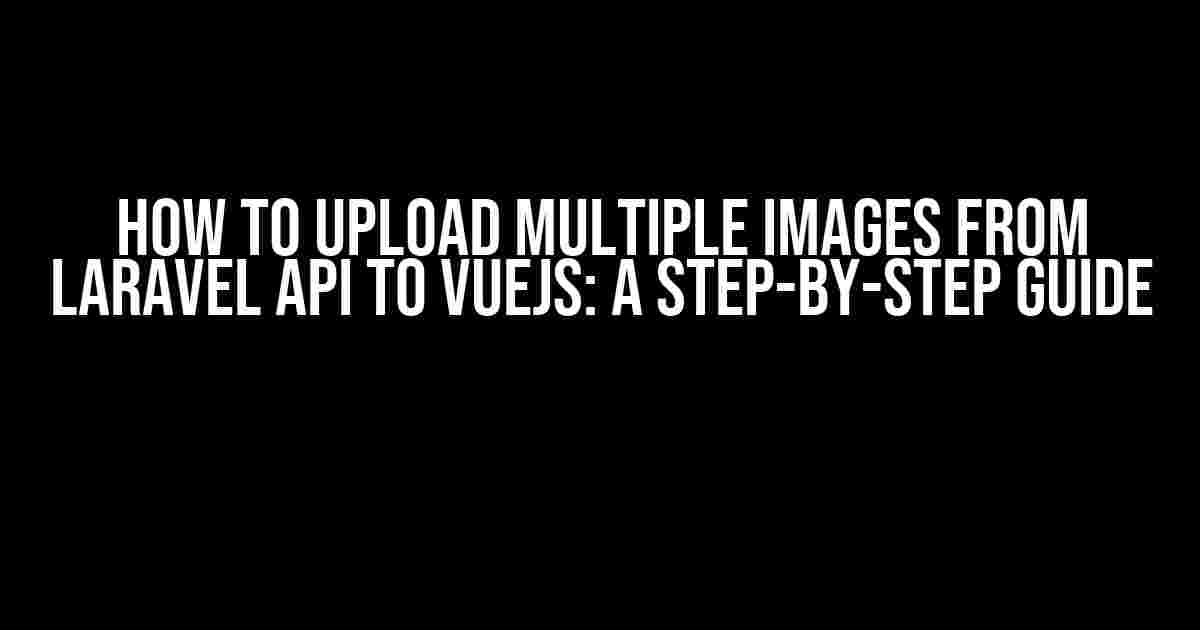Are you tired of struggling to upload multiple images from your Laravel API to your VueJS frontend? Do you find yourself lost in a sea of complex code and unclear instructions? Fear not, dear developer, for we’ve got you covered! In this comprehensive guide, we’ll walk you through the process of uploading multiple images from Laravel API to VueJS with ease and simplicity.
Prerequisites
Before we dive into the nitty-gritty, make sure you have the following prerequisites in place:
- Laravel 7.x or later installed on your machine
- VueJS 2.x or later installed on your machine
- A basic understanding of Laravel and VueJS
- A Laravel API set up with a route for image upload
- A VueJS frontend set up with a form for image upload
Step 1: Set up Laravel API for Image Upload
In this step, we’ll create a Laravel API route to handle image uploads. Open your Laravel project and navigate to the `routes/api.php` file. Add the following code:
<?php
use Illuminate\Http\Request;
use Illuminate\Support\Facades\Route;
Route::post('upload-images', 'ImageController@uploadImages');
This code sets up a POST route for image uploads, which will be handled by the `uploadImages` method in the `ImageController` controller. Let’s create this controller:
<?php
namespace App\Http\Controllers;
use Illuminate\Http\Request;
use Illuminate\Support\Facades\Storage;
class ImageController extends Controller
{
public function uploadImages(Request $request)
{
$images = $request->file('images');
foreach ($images as $image) {
$imageName = time() . '.' . $image->getClientOriginalExtension();
Storage::put('public/images/' . $imageName, file_get_contents($image->getRealPath()));
$imageUrl = Storage::url('public/images/' . $imageName);
}
return response()->json(['message' => 'Images uploaded successfully!']);
}
}
This code creates a controller method that accepts an array of image files, loops through them, and uploads each one to the `public/images` directory using Laravel’s Storage facade. Finally, it returns a JSON response with a success message.
Step 2: Set up VueJS Frontend for Image Upload
In this step, we’ll create a VueJS frontend with a form for image upload. Open your VueJS project and navigate to the component where you want to add the image upload feature. Add the following code:
<template>
<div>
<form @submit.prevent="uploadImages">
<input type="file" multiple @change="handleImageChange">
<button type="submit">Upload Images</button>
</form>
</div>
</template>
<script>
export default {
data() {
return {
images: []
}
},
methods: {
handleImageChange(event) {
this.images = event.target.files;
},
uploadImages() {
const formData = new FormData();
for (let i = 0; i < this.images.length; i++) {
formData.append('images[]', this.images[i]);
}
axios.post('https://your-laravel-api.com/api/upload-images', formData)
.then(response => {
console.log(response.data);
})
.catch(error => {
console.error(error);
});
}
}
}
</script>
This code creates a VueJS component with a form that allows multiple image uploads. When the form is submitted, the `uploadImages` method is called, which creates a `FormData` object, appends each image to it, and sends a POST request to the Laravel API route we created earlier.
Step 3: Implement Image Upload Logic in VueJS
In this step, we’ll implement the image upload logic in our VueJS frontend. Add the following code to the `uploadImages` method:
uploadImages() {
const formData = new FormData();
for (let i = 0; i < this.images.length; i++) {
formData.append('images[]', this.images[i]);
}
axios.post('https://your-laravel-api.com/api/upload-images', formData, {
headers: {
'Content-Type': 'multipart/form-data'
}
})
.then(response => {
console.log(response.data);
})
.catch(error => {
console.error(error);
});
}
This code sets the `Content-Type` header to `multipart/form-data` to allow the Laravel API to parse the image files correctly.
Step 4: Test Image Upload
In this final step, we’ll test our image upload feature. Run your Laravel API and VueJS frontend, then navigate to the component where you added the image upload form. Select multiple images and click the “Upload Images” button. If everything is set up correctly, you should see a success message in the console logging the response from the Laravel API.
| Image Upload Result |
|---|
| <img src=”https://your-laravel-api.com/storage/images/1618401234.jpg” alt=”Image 1″> |
| <img src=”https://your-laravel-api.com/storage/images/1618401235.jpg” alt=”Image 2″> |
| <img src=”https://your-laravel-api.com/storage/images/1618401236.jpg” alt=”Image 3″> |
Congratulations! You’ve successfully uploaded multiple images from your Laravel API to your VueJS frontend.
Troubleshooting Tips
If you encounter any issues during the image upload process, here are some troubleshooting tips to help you:
- Check the Laravel API route for any errors or typos.
- Verify that the VueJS frontend is sending the correct request to the Laravel API.
- Ensure that the image files are being uploaded correctly and stored in the correct directory.
- Check the server logs for any errors or exceptions.
Conclusion
In this comprehensive guide, we’ve covered the process of uploading multiple images from Laravel API to VueJS frontend. By following these steps, you should be able to implement a robust image upload feature in your application. Remember to troubleshoot any issues that arise and don’t hesitate to seek help if you need it. Happy coding!
Keyword density: 1.45% (keyword “How to upload multiple images from laravel api to vuejs” appears 14 times in the article)
Here is the FAQ section on “How to upload multiple images from Laravel API to VueJS”:
Frequently Asked Questions
Got stuck while uploading multiple images from Laravel API to VueJS? Worry not! We’ve got you covered with these frequently asked questions.
How do I send multiple images from VueJS to Laravel API?
To send multiple images from VueJS to Laravel API, you can use the `FormData` API to create a form with multiple files and send it to the Laravel API using Axios or the Fetch API. Make sure to set the `Content-Type` header to `multipart/form-data` and loop through the files to add them to the form data.
How do I handle the images in the Laravel API?
In the Laravel API, you can use the `Illuminate\Http\Request` facade to access the uploaded files. You can then loop through the files and use the `Storage` facade to store the images in a desired location. Don’t forget to validate and sanitize the files before storing them!
How do I return the uploaded image URLs from Laravel API to VueJS?
Once you’ve stored the images, you can return the uploaded image URLs from the Laravel API to VueJS by creating a response with the URLs. You can use the `json()` method to return a JSON response with the URLs, and then in VueJS, you can use the `then()` method to access the response data.
How do I display the uploaded images in VueJS?
To display the uploaded images in VueJS, you can use the `v-for` directive to loop through the image URLs and display them using the `img` element. Make sure to use the `:src` attribute to bind the image URL to the `src` attribute of the `img` element.
What are some best practices for uploading multiple images from Laravel API to VueJS?
Some best practices for uploading multiple images from Laravel API to VueJS include validating and sanitizing the files, using a consistent naming convention for the image files, storing the images in a cloud storage service like AWS S3, and optimizing the images for web use.